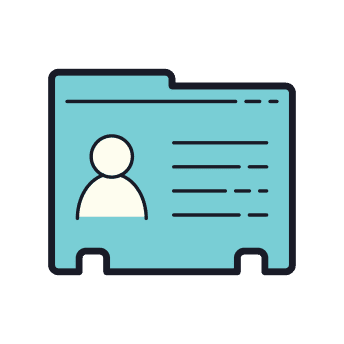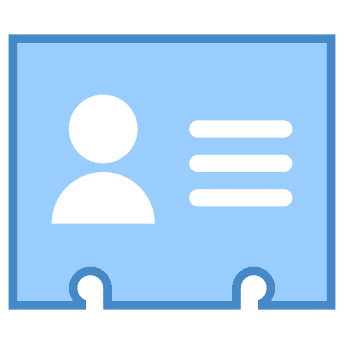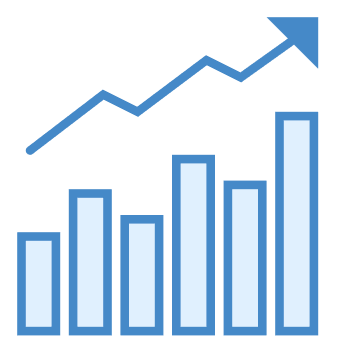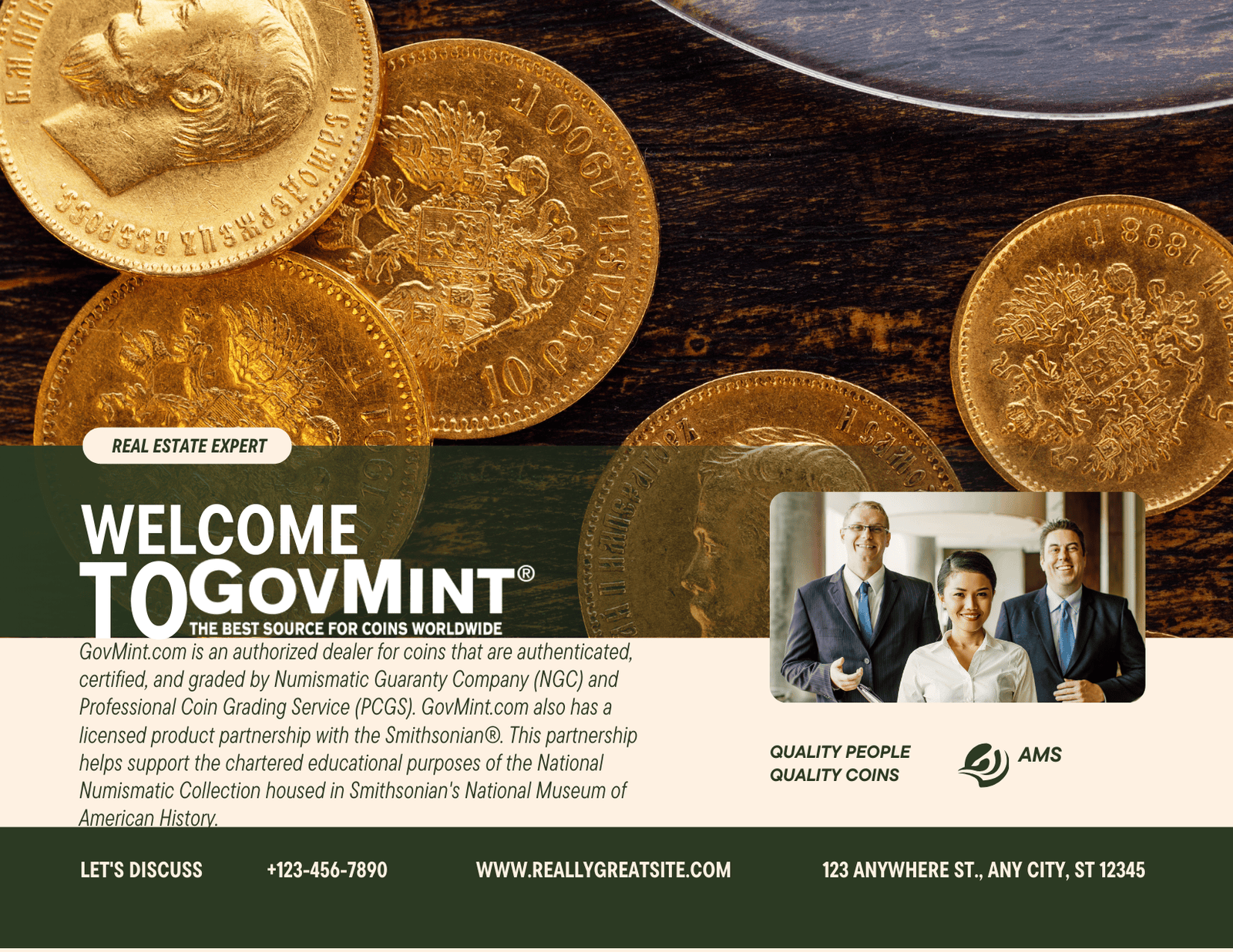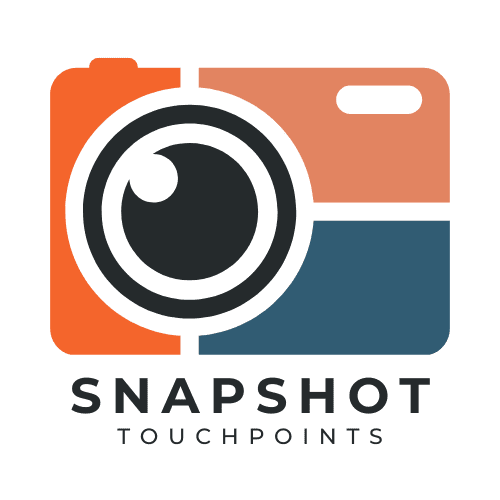
SNAPSHOT Extension for Zoho CRM
An extension that allows you to view touch-points or actions for a Lead, Contact, or Account all in one place.
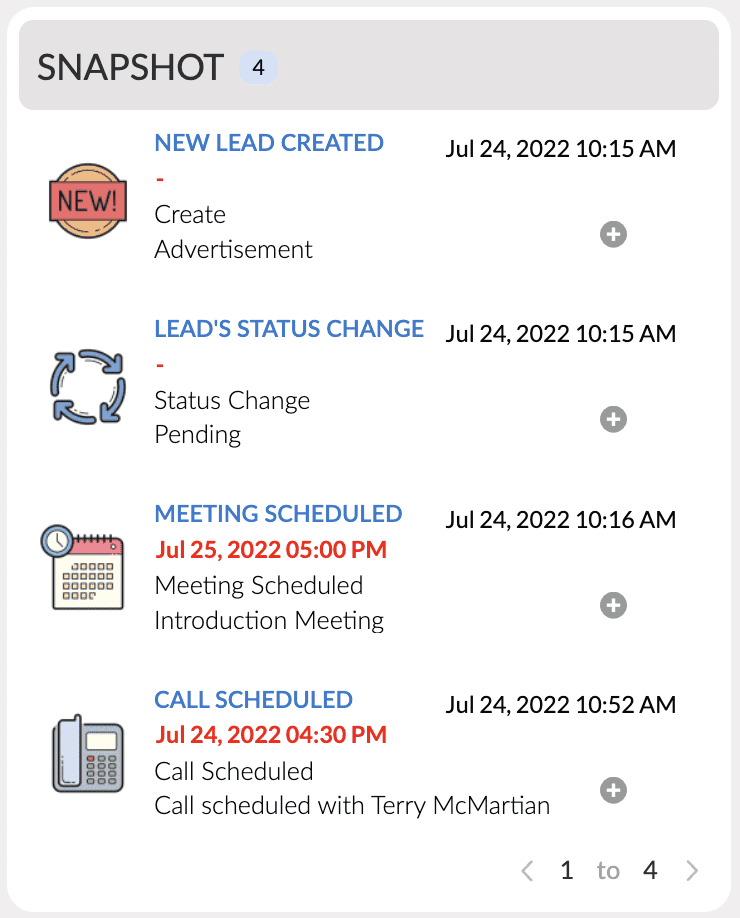
Create a Workflow Rule STEP TWO
Use tabs above. Three part process
Create a workflow rule on the SnapShot module when a record "is created".
This needs to be executed for "all SnapShots".
The Instant Action will be a function.
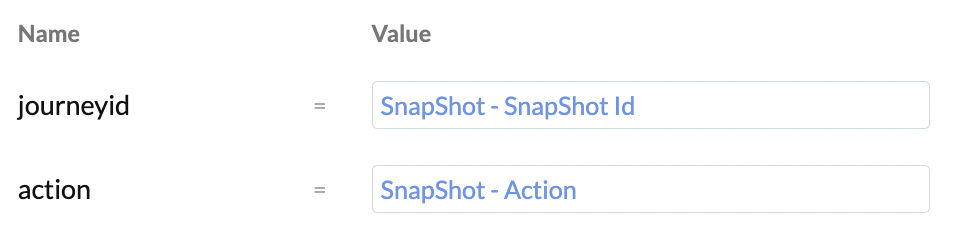
Add the deluge function to the workflow rule
Add the two arguments as shown in the picture to the left.
journeyid SnapShot Id
action SnapShot Action
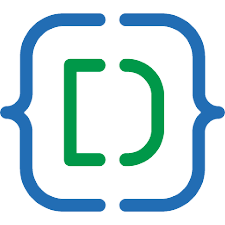
Add Code to the Function
Open the following file, copy the text, and paste it into the editor. Click Save.
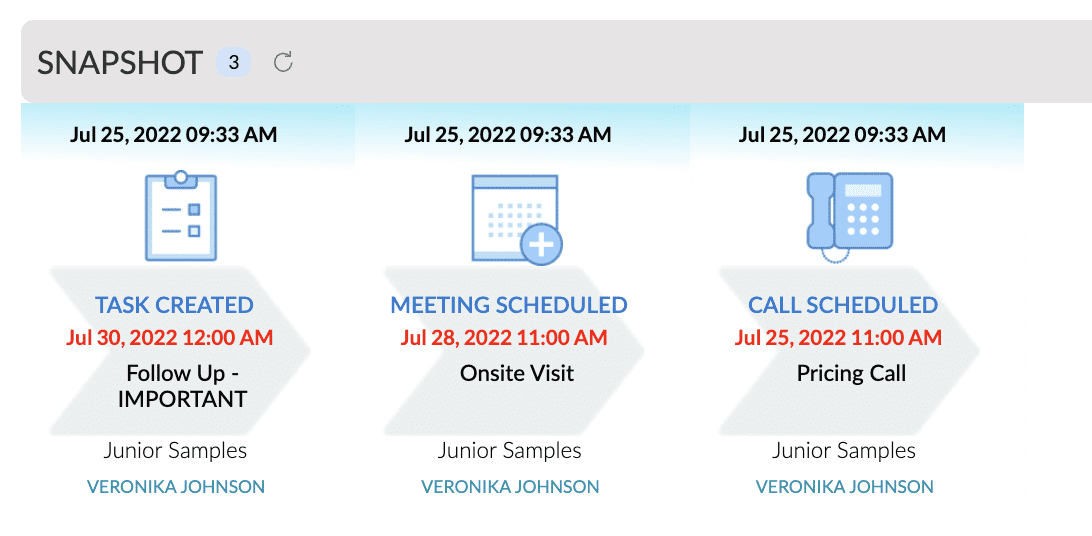
Create a Canvas view STEP THREE
After the installation, you will have a "Journey" reference list associated with your Leads and Contact. You can either add the reference list as a tab or place it into a standalone section.
Since the SnapShot table holds values from different modules, values have put into "shared" fields so you can use a minimum number of fields on your Canvas and still get the relevant information.
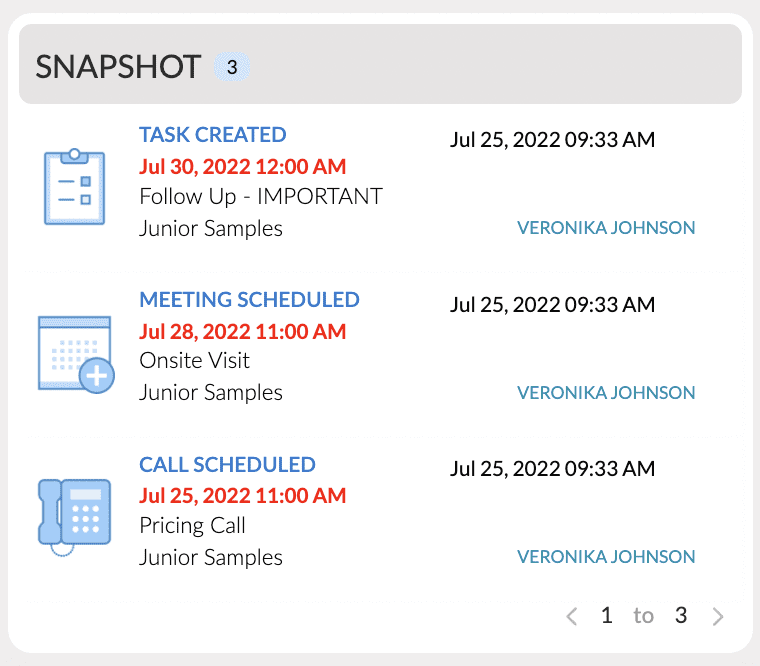
Fields of value when configuring your Canvas:
SnapShot Image - The extension will add all of the icons automatically. Use this to display the icon in Canvas.
SnapShot Name - This hold the Action of the Snap such as; Account Created, Deal Closed, Call Scheduled, etc.
Object Date - A universal field that will contain a Date/Time based on the Action. For "Task Created", this will be the Due Date. For "Meeting Scheduled", this will be the date of the meeting. Same for Call Scheduled.
Info - Another universal field. This one will hold a meeting, task, and call's subject.
Actioned_By - In most cased this will be the user that created the action. For Tasks ,this will be the user it is assigned to.
Created Time - The date the action occurred.
 |  |  |
 |  |  |

Lead Created
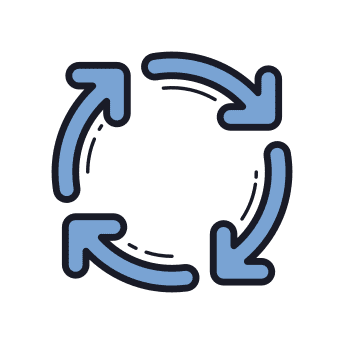
Status Change
Status Change

Meeting Scheduled
Meeting Scheduled

Call Scheduled
Call Scheduled

Task Created
Task Created

Task Completed
Task Completed
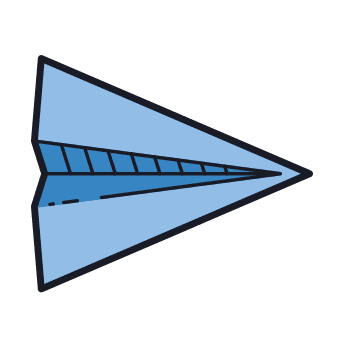
Email Sent
Email Sent

Email Received
Email Received
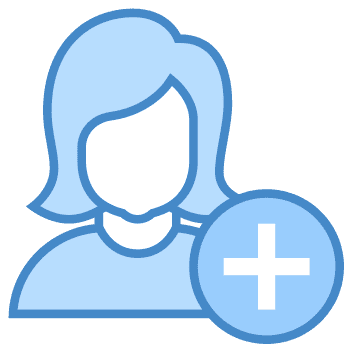
Lead Created
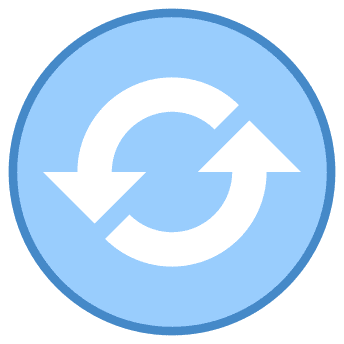
Status Change
Status Change
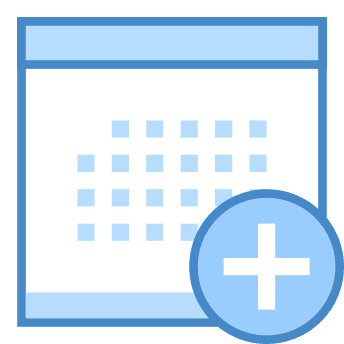
Meeting Scheduled
Meeting Scheduled

Call Scheduled
Call Scheduled

Task Created
Task Created

Task Completed
Task Completed

Email Sent
Email Sent